. Final Photo Project .
Assignment #3 Guidelines
“Combining Images To Express Meaning”
This PS assignment should show the best of the skills you’ve learned this first month of class. Consider it your final exam in Photoshop.
This is an exercise in effective photo compositing, masking, layering photorealism (or if you prefer, painterly style), shading, composition, and the consistent application of light sources.
This is an exercise in effective photo compositing, masking, layering photorealism (or if you prefer, painterly style), shading, composition, and the consistent application of light sources.
Using photo imagery or illustration/artwork of your own, create a piece of composite art that combines objects from at least 3 images to create new meaning or a new scene. You may choose to suggest a visual pun or create a stylized interpretation of a personal visual idea (see examples in the Powerpoint below).
You must expertly combine a minimum of three images together into one composition in a way that is unexpected but that makes sense within the finished piece. Refer to Chapter 15 of your textbook for inspiration on creating meaningful concepts with multiple images. (Note: this assignment will require you to understand layering and masking in PS.
You should have completed Skill Set 2 and other appropriate tutorials before tackling this assignment.
You will need to sketch out your idea in your sketchbook and be prepared to show these to me along with the original images you intend to work with before beginning the execution in Photoshop. It is best to choose images that you have permission to use or that are royalty-free. Also with images that are no smaller than 2400 x 1600 in 300 PPI.
You will need to sketch out your idea in your sketchbook and be prepared to show these to me along with the original images you intend to work with before beginning the execution in Photoshop. It is best to choose images that you have permission to use or that are royalty-free. Also with images that are no smaller than 2400 x 1600 in 300 PPI.
Pay particular attention to focal interest, eye path, negative space, drama, and style in your image. You will be evaluated on:
• Originality/Creativity
• Subject, Design & Composition Choices
• Overall Aesthetics/Decisions
• Fulfillment of Assignment Requirements/Rhetorical Resonance (Message)
• Contrast/Value/Color Choices
• Complexity of Work/Demonstration of Software Skill and Skill with Masking
• Clarity/Final Resolution of Output
• Best Use of Software
• Attention to Detail/Masking & Clarity
• Blending/Transparency of filtering & color corrections/Finesse
• Originality/Creativity
• Subject, Design & Composition Choices
• Overall Aesthetics/Decisions
• Fulfillment of Assignment Requirements/Rhetorical Resonance (Message)
• Contrast/Value/Color Choices
• Complexity of Work/Demonstration of Software Skill and Skill with Masking
• Clarity/Final Resolution of Output
• Best Use of Software
• Attention to Detail/Masking & Clarity
• Blending/Transparency of filtering & color corrections/Finesse
When completed, upload the .PSD file with layers intact to your folder in the Student Server before class on the day of critique, along with the original images you worked from. (As with all Art 109 projects, please be sure your name and the project # or name are in the file name.)
You will also be printing a copy of your work in class in CMYK to turn in as well. You will first need to convert to CMYK and print the image at least 8x10 at 300 ppi.
Along with your image this time, you must also SUBMIT A ONE-PAGE PAPER (2 paragraphs dbl-spaced) describing your thinking while making the image, explaining why you chose these particular photographs (discuss composition, mood, color, contrast, abstraction) and the tools you used to accomplish it. Discuss masking, use of filters, and compositing/creating believable shadows, etc. You should provide evidence of reflection and analysis regarding the process you went through to develop the final product. Also describe your intention--what you hoped to communicate and how you approached the piece stylistically. Be prepared to share this information with the class. You may also discuss in your paper what challenges you met in the process of using the software to accomplish this and other work throughout Learning Module 1.
Here's a useful video on compositing and masking to watch:
Assignment 3 Evaluation Rubrics
Assignment 3 Evaluation Rubrics
RESOURCES
RESOURCES
- Composites (examples)
- Ideas @worth1000.com
- www.idiomsite.com/ (visual cliche ideas)
- idioms.thefreedictionary.com
- Hybrid Animals (for inspiration)
- Pierre Beteille (inspiration)
- Erik Johansson (inspiration)
VIDEO TUTORIALS
- Compositing
- Compositing
- Intro to Layer Masks
- Masking 2
- More on Compositing
- Creating a Realistic Shadow
- More Realistic Shadows
- Shading a Round Shiny Object
- Shading an Organic Shape
- Working with Various Light Sources
__________________________________________________________
NOTE: FOR THE 3rd Photoshop project you also have the choice of substituting the xtra credit project and doing a composite self-portrait. 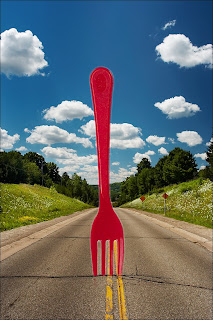
No comments:
Post a Comment