TUE DEC 2
Due: Quiz #4; Newsletter Tutorial (start of class)
Also Due: Magazine Spread is due at end of class. (see the assignment guidelines below or on MOD 3 for important details)
THU DEC 4
Due: Due: written part & Thumbnails/Template for Final Project (A#9). Work on completing Final Project--guidelines provided below.
TUE Dec 9
Last Class Session-Final Project due by end of class. There is no final exam for this course. (Your self-promotion is your final exam grade.)
MONDAY DEC 15: Last Day to turn in any MOD 3 assignments for credit or other assignments for re-evaluation via email (by noon)
________________________________________________________________________
Step 5. Create the final mock-up InDesign Document. Your final layout should look like a published article (pictures/text/and all). Use any old text as a placemarker for body copy in your mock-up. You can use the Placeholder Text command found in the InDesign Menu by choosing Type>Fill with Placeholder Text (this is the gobbledygook designers use called “greeking”). Do not worry about printers marks or bleeds for this assignment.
Step 6. Export the finished article as a PDF format and keep the original InDesign file in your student folder. Be sure to "PACKAGE" your file, too. as explained in class. (For an explanation of packaging, refer to the Adobe reference manual | Look for "package" under the ID "File" menu commands. Packaging places your fonts and images into a folder you keep for your printer (or instructor).
When exporting to PDF (for print) for this assignment you do not need to worry about printers’ marks (IN THE EXPORT DIALOGUE BOX that appears after "save" . This final InDesign file is a finished mock-up (it does not have to be prepared for lithographic printing but should look as professional as any page in the magazine would and be ready for a creative director to understand and take it from here.)
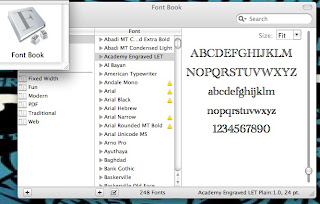
Assignment #8
Magazine Spread
(10 points)
Before you begin this assignment it is important that you have read the assigned readings in the online Adobe Manual: grids and guide lines and creating pages and spreads
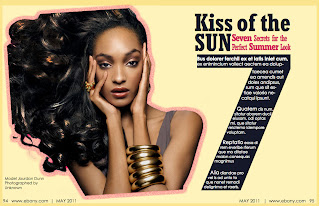 |
| Layout by Adjiah Daley |
Objective: In this assignment you will carefully examine how a PRINT magazine (that you choose) is laid out and how the pages hold style continuity within a particular grid system (as explained in class). You will then replicate one double-page spread (2 facing pages) from a feature article as a full-size mock-up in InDesign, using the same grid-system from the chosen layout. You are copying the layout but introducing your own subject matter, art or photos (which may be borrowed from the Internet), and display text choices to give it your own "signature."
Preliminary: To begin this project start by watching the video on Magazine design found at http://www.youtube.com/watch?v=1Cu5FuAdOVY&feature=related
.
Next, bring to class a magazine of your choice to work with, along with a ruler, pencil, a few pieces of tracing paper, and your sketchbook.
Next, bring to class a magazine of your choice to work with, along with a ruler, pencil, a few pieces of tracing paper, and your sketchbook.
Step 1. Measure and Create an Accurate Style Sheet. Examine your chosen magazine for its page-to-page, article-to-article continuity. Find the imaginary rule lines (psychic wire) used by the art director to create the design grid. Note the consistencies--what repeats--and the small variations that seem to be within an acceptable range. Take notes and make a visual guide as you study the publication, writing notes and column/gutter measurements directly on the pages of your magazine, a copy, or a piece of tracing paper. You will be turning in the original magazine spread plus your notes and/or sketches with your final InDesign document along with a completed Magazine Style Sheet (download a copy here). (Note, if you turn in this assignment AFTER the last day of class, you MUST scan your notes, completed style sheet, and visual guides and send them along in the email!)
While examining the magazine for recurring fonts and other repeating stylistic choices, you will be filling out this Style Sheet. The Style Sheet is intended to guide you through the process of notating such details as page size, folio location, column widths, typographic and stylistic continuity, use of horizontal anchor-lines (weight lines), etc.--all things that make up a publication's unique "look." Don't worry about every detail on the style sheet--just use it as a guideline.
In summary, you are to write down your observations as you go, take notes, sketch your ideas, and attempt to understand the "science" behind your chosen publication's continuity and layout. You should also indicate your understanding (as explained in class) of feature articles versus departmental news columns. On the final project you will be evaluated on your attention to detail for things such as point size and style of body text and accurate measurements throughout (alley widths, common headline sizes, and consistent artistic styles--such as BW vs. color photo vs. illustration, etc.).
In summary, you are to write down your observations as you go, take notes, sketch your ideas, and attempt to understand the "science" behind your chosen publication's continuity and layout. You should also indicate your understanding (as explained in class) of feature articles versus departmental news columns. On the final project you will be evaluated on your attention to detail for things such as point size and style of body text and accurate measurements throughout (alley widths, common headline sizes, and consistent artistic styles--such as BW vs. color photo vs. illustration, etc.).
Step 2. Create a facing-page double spread that duplicates an existing feature article in your magazine (DO NOT USE AN ONLINE PUBLICATION/YOUR MAGAZINE MUST BE PRINT).
Once your style sheet and/or notes are completed, find an example of a typical feature article in your magazine with a 2-page opening spread. (Note that recurring departmental or column articles are a different animal from the feature article and are inappropriate for this assignment! Choose wisely.) Set column widths, margins, anchor guidelines etc. as they will appear in InDesign while adhering PRECISELY to your publication's measurements on those two pages.
Once your style sheet and/or notes are completed, find an example of a typical feature article in your magazine with a 2-page opening spread. (Note that recurring departmental or column articles are a different animal from the feature article and are inappropriate for this assignment! Choose wisely.) Set column widths, margins, anchor guidelines etc. as they will appear in InDesign while adhering PRECISELY to your publication's measurements on those two pages.
Step 4. Plan/Think Gather your art, choose your display fonts, and get ready to follow the layout as you interpret it. Your layout needs to include effective typography with important elements like pull quotes, teasers, subheads, captions, and anything else that might appear on a “real” page of the magazine, so get these written. Select any photos you wish to use at an appropriate resolution (240 to 300dpi for print). This is also a good time to search out interesting fonts to use as your display text and sketch some details in thumbnail. Use negative space efficiently and don’t clutter your layout. ALWAYS pay attention to readability, focal points, eye path, and other effective magazine design rules.
Step 5. Create the final mock-up InDesign Document. Your final layout should look like a published article (pictures/text/and all). Use any old text as a placemarker for body copy in your mock-up. You can use the Placeholder Text command found in the InDesign Menu by choosing Type>Fill with Placeholder Text (this is the gobbledygook designers use called “greeking”). Do not worry about printers marks or bleeds for this assignment.
Step 6. Export the finished article as a PDF format and keep the original InDesign file in your student folder. Be sure to "PACKAGE" your file, too. as explained in class. (For an explanation of packaging, refer to the Adobe reference manual | Look for "package" under the ID "File" menu commands. Packaging places your fonts and images into a folder you keep for your printer (or instructor).
When exporting to PDF (for print) for this assignment you do not need to worry about printers’ marks (IN THE EXPORT DIALOGUE BOX that appears after "save" . This final InDesign file is a finished mock-up (it does not have to be prepared for lithographic printing but should look as professional as any page in the magazine would and be ready for a creative director to understand and take it from here.)
Evaluation Criteria: The finished assignment will show an understanding of page continuity, magazine design traditions, effective typography, and readability, accurate translation of an existing design grid, and effective use of repetition and rhythm. You will be evaluated on how well your article looks like it came out of the same publication as the one you are "duplicating"--but also for your creative ability to put your own unique signature on it, with attention to focal interest, and evidence of effective planning with accurately measured detail.
You need to turn in all evidence of “pre-production” to me or your grade will suffer severely. (Obviously, in order to create a professional-looking spread you must first have determined the “rules” of layout for the magazine you’ve chosen and followed the directions above.) The final project should look like a published article (pictures/text/and all) and needs to include:
- the final mock-up exported to pdf, plus the final InDesign file that is "packaged" with fonts and images.
- any lists, notes,and thumbnails you've made
- the completed Style Sheet (provided at the link above)
- a copy of the original magazine layout (the pages you were imitating) with your measurements and notes (or, a visual sketch/parchment tracing of the original article with accurate measurements written in the margins
- a brief note in your final email providing any details about the publication you feel are pertinent to your evaluation
USEFUL TIP: To identify typefaces, your Mac contains a simple tool for viewing all the fonts on your PC--entire alphabet and numbers--in a utility called Font Book/or, check out http://www.myfonts.com/WhatTheFont/
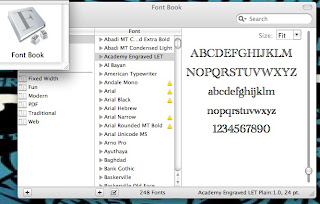
Other Resources for Asmt. 8:
Powerpoint from Class (w/Examples)
Blank Magazine Style Sheet
Working with justified type:
________________________________________________________________________
Working with justified type:
________________________________________________________________________
Final Project (Assignment #9)
Self Promotion
10 points
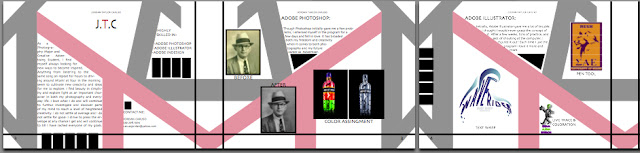
No comments:
Post a Comment