.To Read: The Golden Ratio & The Golden Ratio in Art; Chapter 11: Balance
(+Study Guide)
.To Do: Complete Skill Set 2 Videos by today
Day 8 July 9
.To Read: Chapter 12: Perspective (+Study Guide); Powerpoint on Puns in Advertising
.Due: Assignment 2 (Color Exercise) CRITIQUE
.To Read: Chapter 12: Perspective (+Study Guide); Powerpoint on Puns in Advertising
.Due: Assignment 2 (Color Exercise) CRITIQUE
Day 9 July 10
.To Read: Chapters 14 & 15 (+Study Guide): Abstraction & Association
Work on Final PS Assignment
.Due: Practice 2 (Icon)
.To Read: Chapters 14 & 15 (+Study Guide): Abstraction & Association
Work on Final PS Assignment
.Due: Practice 2 (Icon)
Day 10 July 11
.To Do Quiz 2 on Mod1/Part B taken in class
Assignment 3 Due (Abstraction/Visual Pun) (10 points) Due end of class.
We begin Module 2 (Illustrator) and Illustrator Training.
.To Do Quiz 2 on Mod1/Part B taken in class
Assignment 3 Due (Abstraction/Visual Pun) (10 points) Due end of class.
We begin Module 2 (Illustrator) and Illustrator Training.
Using Color To Create Mood And Editing Your Selections...
This is an assignment in the use of filters, painting, and the application of spot color. Take an existing photo and change the color dramatically or drastically in an aesthetically pleasing way. Your textbook Design Fundamentals for New Media describes several appropriate exercises: see #1, 2, 4, or 6 at the end of Chapter 9. Using photographic images (not illustration, please, unless it us your own!), you can play with warm versus cool colors, color adjacency, complementary colors, tinting, etc. Choose images that you have permission to use or that are royalty-free wherever possible, and pay particular attention to resolution and print quality and most important of all, MOOD. DO NOT WORK ON AN IMAGE SMALLER THAN 6” x 8" in 240 DPI or you will be graded down.
For this assignment, you will be evaluated on the following:
• Creativity/Originality/Effective use of color, mood, and drama
• Design & Composition Choices
• Overall Aesthetics/Decisions
• Fulfillment of Assignment Requirements
• Contrast/Value/Color Choices
• Complexity of Work/Demonstration of Skill
• Clarity/Final Resolution of Output
• Use of PS Filters
• Use of Tools/Attention to Detail
• Blending/Transparency of filtering & color corrections/Finesse
Leave a copy of the PS file with layers intact along with the original image on your workstation desktop before class on the day of critique and email a JPG of both the original and the finished final to me. You should briefly discuss in your email (3-5 sentences) what you chose to accomplish with your color project and what you learned in the process as well as what your finished product has to say about mood and color. As with all Art 109 projects, when you send a file by email be sure your name is somewhere in the file name.
RESOURCES
VIDEOS
Andy Warhol Effect
This PS assignment should show me the best of the skills you’ve learned this first month of class. Consider it your final exam in Photoshop.
This is an exercise in effective photo compositing, masking, photorealism or painterly style, shading, and the consistent application of light sources. Using photo imagery or an illustration/artwork of your own, create a piece of composite art that suggests a visual pun or is a stylized abstract interpretation of a concept (see examples in the Powerpoint below). Combine three or more different images in a way that is unexpected but that makes sense within the finished piece. Refer to Chapter 15 of your textbook for inspiration on creating abstract concepts with multiple images. (Note: this assignment will require you to understand layering and masking in PS. You should have completed Skill Set 2 and other appropriate tutorials before tackling it.)
Again, choose images that you have permission to use or that are royalty-free. Work with images that are no smaller than 8x10 in 240 DPI. Pay particular attention to focal interest, negative space, drama, and style in your image. You will be evaluated on:
• Originality Creativity/Originality
• Subject, Design & Composition Choices
• Overall Aesthetics/Decisions
• Fulfillment of Assignment Requirements/Rhetorical Resonance
• Contrast/Value/Color Choices
• Complexity of Work/Demonstration of Skill with Masking
• Clarity/Final Resolution of Output
• Use of Software
• Attention to Detail/Masking & Clarity
• Blending/Transparency of filtering & color corrections/Finesse
Upload the PS file with layers intact to the Server 8 drop box before class on the day of critique, along with the original images you worked from, PLUS have a printed/mounted copy of your work to show in class. You will first need to convert to CMYK and print the image at least 8x10. Email a JPG of the final image to me after the critique to let me know it is ready for evaluation.
Along with your image this time, you must also submit a short paper (2-3 paragraphs) describing your thinking while making the image(s), explaining why you chose this particular image (discuss composition, mood, color, contrast, abstraction) and the tools you used to accomplish it. Discuss masking, use of filters, and compositing/creating believable shadows, etc. You should provide evidence of reflection and analysis regarding the process you went through to develop the concept and final result. Be prepared to share this information with the class.
If you make changes to your image after the critique, you should email a JPG of the final to me to let me know . (As with all Art 109 projects, when you send a file by email be sure your name is somewhere in the file name.) discuss in your email (3-5 sentences) what you were attempting to communicate with the image, what tools you used, and what challenges you met in the process of using the software to accomplish it.
RESOURCES
PRACTICE 3
Create an Icon...
Create a drop-background image using the masking" function as demonstrated in class and save the finished product as the icon for your own work folder (on your workstation desktop). The purpose of this practice is to begin to understand how simple masking works.
Find an appropriate (large) image with a simple background where an object is well centered and shown complete (no portion cropped out of the frame). Using appropriate brush masking or masking "cheats," drop out the background to create an icon, then set the icon as the image for your folder with your name. (This folder is where you will store completed CS files for practices and projects, with layers intact, for evaluation and work in progress.)
For this practice, you will be evaluated on choice of image, skill with masking, aesthetics, "cleanliness" of your masking, and the clarity/resolution of the final product.
The icon needs to be built in Photoshop then saved as a PNG file with interlacing (to preserve background transparency). You will see a dialogue box appear when you choose "save as" in PS that lets you choose png and should then when given details check the "interlacing" option. Next, open the png in Preview, choose "select all," and copy. Close out of Preview. Create a folder on the desktop with your name. Click once on that folder and hit command-i for "get info." In the box that appears click on the folder image (the one at the top of the get info box) to highlight it then choose "paste" from the finder (or hit command-v). Voila! you're done. Leave the folder with its icon intact on your desktop for grading, and use this folder in the future to store a copy of your work on the computer.
The icon needs to be built in Photoshop then saved as a PNG file with interlacing (to preserve background transparency). You will see a dialogue box appear when you choose "save as" in PS that lets you choose png and should then when given details check the "interlacing" option. Next, open the png in Preview, choose "select all," and copy. Close out of Preview. Create a folder on the desktop with your name. Click once on that folder and hit command-i for "get info." In the box that appears click on the folder image (the one at the top of the get info box) to highlight it then choose "paste" from the finder (or hit command-v). Voila! you're done. Leave the folder with its icon intact on your desktop for grading, and use this folder in the future to store a copy of your work on the computer.
Assignment #3 Guidelines
Composite Abstraction
(10 points)
“Combining Images To Express Meaning”
This PS assignment should show me the best of the skills you’ve learned this first month of class. Consider it your final exam in Photoshop.
This is an exercise in effective photo compositing, masking, photorealism or painterly style, shading, and the consistent application of light sources. Using photo imagery or an illustration/artwork of your own, create a piece of composite art that suggests a visual pun or is a stylized abstract interpretation of a concept (see examples in the Powerpoint below). Combine three or more different images in a way that is unexpected but that makes sense within the finished piece. Refer to Chapter 15 of your textbook for inspiration on creating abstract concepts with multiple images. (Note: this assignment will require you to understand layering and masking in PS. You should have completed Skill Set 2 and other appropriate tutorials before tackling it.)
Again, choose images that you have permission to use or that are royalty-free. Work with images that are no smaller than 8x10 in 240 DPI. Pay particular attention to focal interest, negative space, drama, and style in your image. You will be evaluated on:
• Originality Creativity/Originality
• Subject, Design & Composition Choices
• Overall Aesthetics/Decisions
• Fulfillment of Assignment Requirements/Rhetorical Resonance
• Contrast/Value/Color Choices
• Complexity of Work/Demonstration of Skill with Masking
• Clarity/Final Resolution of Output
• Use of Software
• Attention to Detail/Masking & Clarity
• Blending/Transparency of filtering & color corrections/Finesse
Upload the PS file with layers intact to the Server 8 drop box before class on the day of critique, along with the original images you worked from, PLUS have a printed/mounted copy of your work to show in class. You will first need to convert to CMYK and print the image at least 8x10. Email a JPG of the final image to me after the critique to let me know it is ready for evaluation.
Along with your image this time, you must also submit a short paper (2-3 paragraphs) describing your thinking while making the image(s), explaining why you chose this particular image (discuss composition, mood, color, contrast, abstraction) and the tools you used to accomplish it. Discuss masking, use of filters, and compositing/creating believable shadows, etc. You should provide evidence of reflection and analysis regarding the process you went through to develop the concept and final result. Be prepared to share this information with the class.
If you make changes to your image after the critique, you should email a JPG of the final to me to let me know . (As with all Art 109 projects, when you send a file by email be sure your name is somewhere in the file name.) discuss in your email (3-5 sentences) what you were attempting to communicate with the image, what tools you used, and what challenges you met in the process of using the software to accomplish it.
RESOURCES
- Abstractions (examples)
- More Student Examples
- Ideas @worth1000.com
- www.idiomsite.com/ (visual cliche ideas)
- idioms.thefreedictionary.com
VIDEO TUTORIALS
- Compositing
- Compositing
- Intro to Layer Masks
- Masking 2
- More on Compositing
- Combining Multiple Exposures
- Using the Drop Shadow Effect
- Creating a Realistic Shadow
- More Realistic Shadows
- Shading a Round Shiny Object
- Shading an Organic Shape
- Working with Various Light Sources
__________________________________________________________
NOTE: FOR THE 3rd Photoshop project you also have the choice of substituting the xtra credit project and doing a composite self-portrait. 

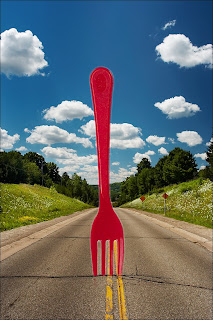
No comments:
Post a Comment