Complete Practice 7 and Concert Poster (A7) in class
THU April 18
.Due . Quiz 4 will be taken in Class; A#7 Final Concert Poster due FOR CRITIQUE start of class; P7 Page Layout Tutorial must be completed before class today.
.Plus.Bring a Magazine to class to work with for A#8
Assignment #7
Concert Poster
10 points
Objective: While this project is a design assignment, you may use any Adobe Creative Suite software or combinations thereof to produce it, as long as the final art is “press ready” as both an InDesign and a PDF print document when completed. (Final size should be no smaller than 14 x 17 in.)
 |
| Poster by Alex Wexler |
You will design a concert (or other event) poster including relevant details about the event. The artwork may be original or “borrowed and enhanced” but the overall design, typography,and layout must be yours alone. Pay particular attention to creative typography—I’ll be looking for unique type treatment or other creative graphic design elements.
This assignment is meant to be a showcase of what you’ve learned about unity, composition, and impact this semester—so show off a little. If Illustrator is your best medium, then design part of your work in Illustrator, for instance.
When you have accomplished the overall layout and the individual design components, you may need to consult with me in class to receive instructions for how the final files would be prepared for press from InDesign as a print-ready PDF. (This includes bleeds, crop and registration marks, color bars, and art and fonts packaged into the ID file.)
IMPORTANT NOTE ABOUT USING BLEEDS: When you bleed a photo or any color background or art to the edge of your document, you need to allow your printer one pica to one-quarter inch of bleed that extends off the page. What this means is that the printer is going to cut away that much of your content wherever you indicate a bleed. So keep this in mind when designing! Have a 1/4" of content on any side of your art (or display type) you want to bleed that you don't mind losing. (As a rule of thumb, leave yourself choices when working in Photoshop or Illustrator; get in the habit of leaving extra content around the image edges so you can crop or bleed effectively in InDesign.) Start your new document in InDesign with the bleed included before importing the art (set the bleed to.25 in or 1p0). In InDesign, your page edge is the black line, the red line is the printers' bleed (the blue or purple line is the frame around the "active area" indicating where you set your margins). Anything between the red and black lines will be trimmed away. (Bleeds give the printer's trimming apparatus room for error so ugly white paper doesn't show at the edge if the trimmer should slip up.)
IMPORTANT NOTE ABOUT USING BLEEDS: When you bleed a photo or any color background or art to the edge of your document, you need to allow your printer one pica to one-quarter inch of bleed that extends off the page. What this means is that the printer is going to cut away that much of your content wherever you indicate a bleed. So keep this in mind when designing! Have a 1/4" of content on any side of your art (or display type) you want to bleed that you don't mind losing. (As a rule of thumb, leave yourself choices when working in Photoshop or Illustrator; get in the habit of leaving extra content around the image edges so you can crop or bleed effectively in InDesign.) Start your new document in InDesign with the bleed included before importing the art (set the bleed to.25 in or 1p0). In InDesign, your page edge is the black line, the red line is the printers' bleed (the blue or purple line is the frame around the "active area" indicating where you set your margins). Anything between the red and black lines will be trimmed away. (Bleeds give the printer's trimming apparatus room for error so ugly white paper doesn't show at the edge if the trimmer should slip up.)
When Finished: Export the finished poster as a print-ready document in PDF format and email it to me, keeping the final ID file in your drop folder on Server 8. Package (see the ID "file" menu commands) your fonts and images into a folder you keep in your drop folder for my access. (A written component is not required with this assignment, but your email should describe to me the group or event you’ve designed your poster for.)
Evaluation Criteria: (each objective is worth 1.00 point)
- Sophistication/Professionialism of Presentation
- Overall Composition Choices/Unity
- Balance/Eye Path/Use of Negative Space
- Complexity of Work/Demonstration of Design Skills/Meets Assignment
- Effectiveness of Typography
- Attention to Detail/Finesse
- Use of Color
- Theme/Communication of message
- Creativity
- Showcases software skill learned over semester
Resources:
Assignment #8
Magazine Spread
(10 points)
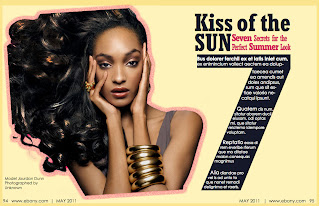
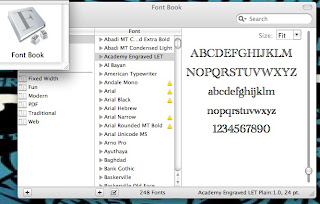
So beautiful!
ReplyDeleteMagento configurable product>
Magento extension tutorial>
Magento theme tutorial>
Magento installation>