To package your document inDesign, first save it, then go to FILE and click PACKAGE on the menu bar. Click PACKAGE again in the resulting dialogue box, give your package folder a name, and click again.
Put the package folder AND the original InDesign doc in your folder in the dropbox for evaluation. Then, you want to export the file as a print PDF with printers marks to email to me.
To create the PDF, Choose EXPORT under FILE in the ID menu bar. At the bottom of the resulting dialogue box, make sure PDF for PRINT is selected. Click SAVE and then click the hyper text in the left column of the resulting dialogue box that says "Marks and Bleeds." Select the box that reads "ALL PRINTERS MARKS AND BLEEDS" then hit "EXPORT."
Check your PDF that it reads accurately before emailing it. If your facing pages aren't facing in the PDF Reader, don't panic. That's simply an Adobe Acrobat prefernece (VIEW DOUBLE PAGES).
For more on printers marks, go to:
http://help.adobe.com/en_US/indesign/cs/using/WSa285fff53dea4f8617383751001ea8cb3f-7088a.html
PRINTERS MARKS EXPLAINED:
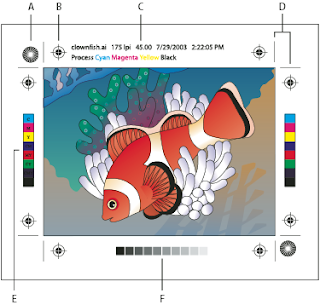
A. Star target
B. Registration mark
C. Page information
D. Trim marks
E. Color bar
F. Tint bar
B. Registration mark
C. Page information
D. Trim marks
E. Color bar
F. Tint bar
No comments:
Post a Comment